Viewing Access Rights Report
The Access Rights Report tab displays the roles and users assignments. You can view these assignments in the graphical and tabular views. The graphical view displays the assigned asset types and names in a tree structure that can be expanded. Whereas the tabular view displays the assigned asset types and names in a grid format.
To view access rights, follow these steps:
- Go to Application Menu > Data Catalog > Resource Manager.
- Click the Access Rights Report tab.
- Use the following options:
- By Roles Assignments/By Users Assignments
- Use this option to switch between the roles and users assignments.
- Graphical View/Tabular View
- Use this option to switch between the graphical and tabular views.
The graphical view displays the assignments in a tree structure. You can expand the tree to view the asset types and names. For example, the following graphical view displays the users assignment.
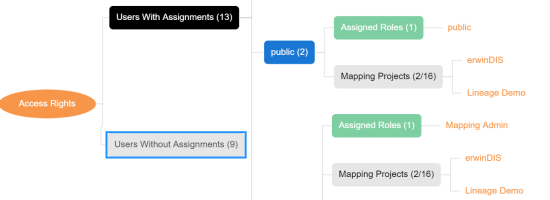
Use the following options on the Graphical View:
- Show Pan View/Hide Pan View
- Use this option to show or hide pan view. The pan view facilitates in navigating across the expanded assignment tree. To navigate across the expanded, on the Pan View, move the purple box.
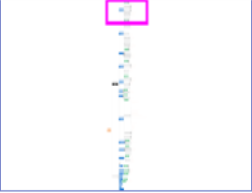
- Expand/Collapse (
 )
) - Use this option to switch between the expanded or collapsed view. For example, the following assignment tree appears in the expanded view.
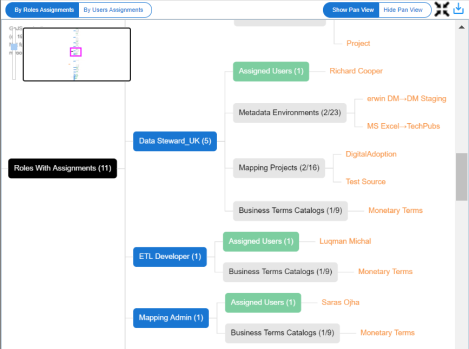
- Expand Node Level
- Use this option to expand the assignment tree at node level. Hover over a node and click the plus (+) icon.
- Export Image (
 )
) - Use this option to download the assignment tree in the JPG format.
The Tabular View displays the assignment details in a grid format. For example, the following roles assignments are displayed in the grid format.
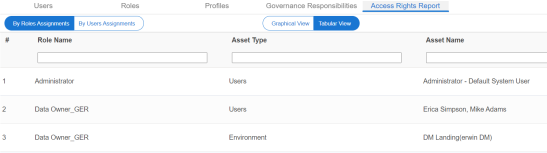
You can download the assignments details in the XLSX format. To download the assignments, on the Tabular View, click
 .
.
By default, the Users tab opens.

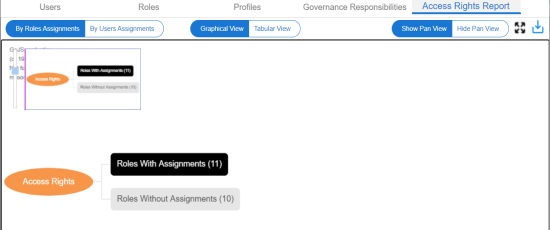
|
Copyright © 2023 Quest Software Inc. |